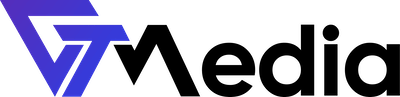If you are using external services such as Google Workspace for handling your business email, you need to change the MX records of your domain. GTMedia customers can use ready-made templates to change these records, so there's no need to enter them manually.
How to do it?
- Log in to the client panel.
- A list of available accounts for management will be displayed on the screen. Select your account by clicking on it.
- After selecting the account, find the section "Active Products/Services" and select the hosting by clicking the "Manage" button.

- In the "Your Account" section, click on "MX Records" or select "MX Records" from the sidebar.

- Select the domain for which you want to change the MX records by clicking the settings icon.

- You can add new MX records or modify the existing ones.

- If you want to use a pre-made template (e.g., MX records for Google Workspace), click the "Set Zone" button and select the one you need from the available templates.

- Confirm the changes by clicking the "Confirm" button.