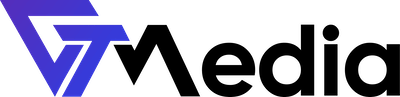If your vacation is approaching and you want to inform others about your absence, you can set up an automatic reply in your email client. Below, you will find a detailed step-by-step guide on how to do this.
How to Create a Vacation Message?
- Log in to your email client panel.
- A list of available accounts to manage will appear on the screen. Select your account by clicking on it.
- After selecting your account, locate the "Active Products/Services" section and choose hosting by clicking the "Manage" button.

- Go to the "Email Management" section and select "Vacation Messages."

- Click the "Create Message" button.

- Fill out the form. Select the account, domain, and enter the message that will be automatically sent to the sender, along with the start and end dates of your vacation.

- Confirm by clicking the "Create" button.
Tip
After setting up the automatic reply, it's a good idea to test it by sending a message to yourself from another email account. Make sure you receive the automatic response as expected.
Once verified, you can enjoy your time off without worrying about unanswered messages. Have a great vacation!