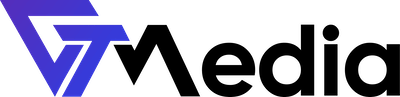Page redirects allow you to redirect a specific webpage to another page and display its content. This way, you can make a page with a long URL accessible from a page that has a shorter and easier-to-remember URL.
How to create a redirect in GTMedia?
- Log in to the client panel.
- A list of available accounts to manage will be displayed on the screen. Select your account by clicking on it.
- After selecting the account, find the "Active products/services" section and choose hosting by clicking the "Manage" button.

- Go to the "Advanced Features" section and select "URL Redirects".

- Click the "Add Redirect" button.

- Fill out the form. Choose the type of redirect (301, 302, or 303), the URL path, and the destination of the redirect.
Types of redirects:
- 301 - permanent redirect, indicating that the page has been permanently moved to a new address.
- 302 - temporary redirect, indicating that the destination page may return to the original address in the future.
- 303 - temporary redirect, indicating that the user should refer to another URL using the GET method.
- Confirm by clicking the "Add" button.
After completing all the steps, we recommend verifying the correct functioning of the redirect.